Creating a complete business website in WordPress in just 10 minutes is quite challenging, as it typically requires several steps and customization. However, I can guide you through the process of setting up a basic business website in WordPress within the given timeframe. Let’s get started:
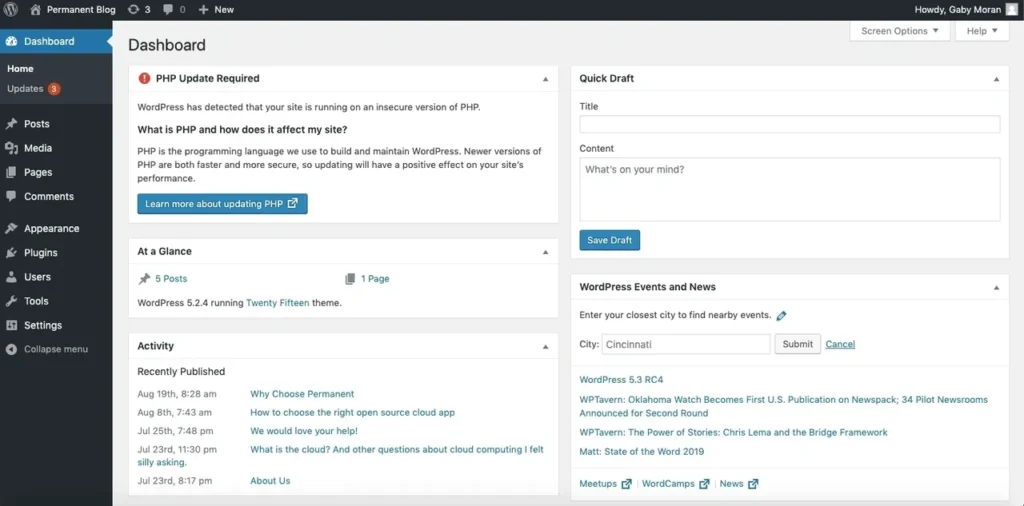
Step 1: Set up WordPress
1. Sign up for a WordPress hosting service or install WordPress on your local server if you prefer.
2. Follow the on-screen instructions to complete the installation process.
Step 2: Choose a Theme
1. Log in to your WordPress dashboard by visiting your website’s URL followed by “/wp-admin” (e.g., www.yourwebsite.com/wp-admin).
2. Once logged in, navigate to “Appearance” > “Themes.”
3. Browse the available themes or click on “Add New” to explore more options.
4. Select a theme that suits your business website’s style and click on “Install” and then “Activate.”
Step 3: Customize the Theme
1. In the WordPress dashboard, go to “Appearance” > “Customize.”
2. Here, you can modify various aspects of your website, such as the site title, logo, colors, and layout.
3. Customize the theme according to your preferences and business branding guidelines.
4. Save the changes when you’re satisfied with the modifications.
Step 4: Create Pages
1. From the WordPress dashboard, go to “Pages” > “Add New.”
2. Create essential pages for your business, such as “Home,” “About Us,” “Services,” “Contact,” etc.
3. Add relevant content to each page and format it as needed.
4. Save and publish the pages.
Step 5: Set Up Navigation Menu
1. In the WordPress dashboard, go to “Appearance” > “Menus.”
2. Create a new menu and assign it as the primary navigation menu.
3. Add the pages you created earlier to the menu structure.
4. Customize the menu by rearranging items or adding sub-menus.
5. Save the menu.
Step 6: Install Required Plugins
1. From the WordPress dashboard, go to “Plugins” > “Add New.”
2. Search for and install essential plugins for your business website, such as “Contact Form 7,” “Yoast SEO,” “Akismet Anti-Spam,” etc.
3. Configure each plugin as per your requirements.
Step 7: Configure Website Settings
1. In the WordPress dashboard, go to “Settings” > “General.”
2. Update the site title, tagline, and other relevant details.
3. Set the preferred URL structure under the “Permalinks” settings.
Step 8: Add Content and Images
1. Start adding content to the pages you created earlier, including text, images, videos, and any other media.
2. Make sure the content is well-organized and visually appealing.
3. Optimize your images by compressing them to improve website performance.
Step 9: Test and Preview
1. Preview your website to ensure everything looks and functions as intended.
2. Test navigation, forms, links, and other interactive elements.
3. Make any necessary adjustments or fixes.
Step 10: Launch Your Website
1. Once you’re satisfied with your website’s appearance and functionality, it’s time to publish it.
2. Share your website’s URL with others and start promoting your business online.
Please note that this basic setup will provide you with a functional business website. However, to create a more robust and feature-rich website, you may need to invest additional time in customization, content creation, and plugin configuration.



