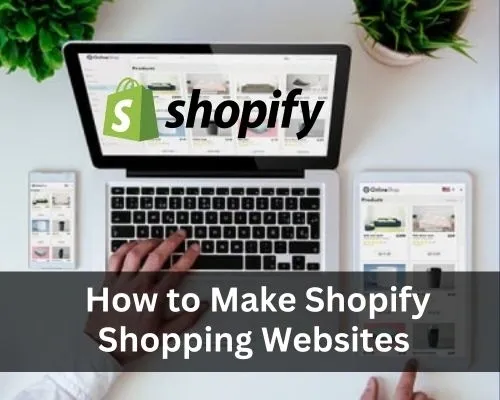To create a Shopify shopping website as quickly as possible, follow these steps:
1. Sign up for a Shopify Account:
– Visit the Shopify website (www.shopify.com) and click on “Get Started.”
– Enter your email address, password, and store name.
– Follow the on-screen instructions to set up your account.
2. Choose a Shopify Theme:
– After creating your account, you’ll be directed to the Shopify admin dashboard.
– Click on “Online Store” in the sidebar and then select “Themes.”
– Browse the Shopify theme library and choose a theme that suits your store’s style.
– Click on the “Add” button and then “Publish” to activate the theme.
3. Customize Your Shopify Theme:
– In the Shopify admin dashboard, go to “Online Store” > “Themes.”
– Click on “Customize” next to your selected theme.
– Customize the theme by modifying colors, fonts, and other visual elements.
– Configure the homepage layout and sections to showcase your products effectively.
– Preview and save your changes.
4. Set Up Your Product Catalog:
– From the Shopify admin dashboard, go to “Products” > “All Products.”
– Click on “Add product” to create your first product.
– Enter the product details, including title, description, price, images, and SKU.
– Set up product variants (if applicable) for different options like size or color.
– Add product tags and collections to organize your catalog.
– Save the product and repeat the process for other products.
5. Configure Payment Gateways:
– In the Shopify admin dashboard, go to “Settings” > “Payments.”
– Choose a payment gateway or enable Shopify Payments if available in your country.
– Follow the instructions to set up the payment gateway and connect it to your bank account.
6. Set Up Shipping Methods:
– In the Shopify admin dashboard, go to “Settings” > “Shipping and delivery.”
– Define your shipping zones and rates based on location and weight.
– Configure shipping options like free shipping or flat rate.
– Set up carrier calculated shipping if you want to provide real-time rates.
7. Configure Store Policies:
– In the Shopify admin dashboard, go to “Settings” > “Legal.”
– Create and customize policies such as terms of service, privacy policy, and refund policy.
– Provide clear information to ensure transparency with your customers.
8. Add Essential Pages:
– In the Shopify admin dashboard, go to “Online Store” > “Pages.”
– Create pages like “About Us,” “Contact Us,” and “FAQ” to provide important information.
– Customize each page with relevant content and visuals.
9. Install Relevant Apps:
– Explore the Shopify App Store (www.apps.shopify.com) for apps that enhance your store’s functionality.
– Install apps for marketing, SEO, analytics, and customer support as per your requirements.
10. Test and Launch Your Store:
– Preview your store to ensure all elements are displaying correctly.
– Make test purchases to check the checkout process, payment, and shipping integration.
– Review and optimize your store for mobile responsiveness.
– Once you’re satisfied, make your store live by removing any password protection.
Remember that while you can set up a basic Shopify store quickly, additional customization, product management, and marketing efforts may require more time. It’s important to continuously improve and optimize your store to provide a great shopping experience for your customers.